How to Share With Just FriendsHow to share with just friends.
Posted by Facebook on Friday, December 5, 2014
My Video Player
The result of our test example is shown in the screenshot below. 5. Customizing Follow the instructions further down this page to adjust size, language and other settings. Getting a video post’s URL There may be scenarios in which your embed code is created by a CMS and you just need the raw post URL. There are two ways to get a post’s URL: Copy the URL of the permalink from your browser’s address bar. Right-click the post’s publishing time and copy the link address. Both methods are highlighted in red in the screenshot below. Via Graph API If you wish to automatically integrate embedded video players into your website, you probably use the Graph API to aggregate videos. For example you may use the Page Videos API endpoint, which will send you a response for your request to /{page-id}/videos in the following format (shortend): { “data”: [ { “id”: “1234567890”, “created_time”: “2015-02-25T23:22:06+0000”, “description”: “My Video Caption”, “embed_html”: ““, “format”: [] } ] } To get the video’s URL: Use the id value to create a URL following the structure: “https://www.facebook.com/video.php?v={id}” Do not use the property embed_html for embedding videos. For more information about this topic, please refer to the FAQ section Layout on Desktop You can adjust the width of Embedded Video Player on desktop via the data-width attribute in the Embedded Video Player tag as shown in the example below. The value must at least by 220. There is no limit on the upper end, yet the player will never become bigger than its parent element. Do not use CSS style tags to adjust the size of a plugin. It may result into display errors. Fullscreen You can add the property data-allowfullscreen=”true” to allow the video to be played in fullscreen mode. Layout on Mobile Web On mobile web, the Embedded Video Player automatically scales to the inner width of its parent element. Changing the Language You can change the language of the Embedded Video Player plugin by loading a localized version of the Facebook JavaScript SDK. When you load the SDK, change the value of src to use your locale. Replace en_US with your locale, e.g., fr_FR for French (France): src=”https://connect.facebook.net/fr_FR/sdk.js#xfbml=1&version=v3.2″ You may need to adjust the width of a Social Plugin to accommodate different languages. You may find more information on our Localization & Translation page. Wordpress If you are already using the Facebook SDK for JavaScript in your WordPress site you can use the Embedded Video Player plugin by simply adding the fb-video tag to your post: If you are not using the Facebook SDK for JavaScript and embed a video via the copy&paste snippet, which you can get from each video post, the Embedded Video Player plugin will most likly not render as WordPress will convert all & chars to #038; and break the player. Instead use the following code to add the plugin: A new, easy WordPress integration will be released in the near future. FAQ Can I use the Graph API video property embed_html? No, you should not use the property embed_html. Use the Embedded Video Player plugin instead! About the embed_html property: The Graph API endpoint video will serve a property named embed_html. Its value will contain an HTML element that may be embedded in a Web page to play the requested video. This value is not to be confused with the Embedded Video Player plugin. We do recommend to not use this property anymore – use the Embedded Video Player plugin instead! If you use the embed_html property’s value, your video player will: Not work on mobile devices and tablets Not contain any additional information like views, video title, etc. Example for embed_html property (deprecated): { “embed_html”: “” } On This Page Embedded Video & Live Video Player Step-by-Step Embedded Video Player Configurator Full Code Example Settings Example Configuration Getting your Code from a Video Post 1. Navigate to your Video Post For Pages only 2. Copy and Paste Code Add Code Manually 1. Get Video Post URL 2. Load JavaScript SDK 3. Place Embedded Video Player Tag 4. Testing 5. Customizing Getting a video post’s URL Via Graph API Changing the Language Wordpress FAQ Can I use the Graph API video property embed_html? Follow Us Follow us on FacebookFollow us on InstagramFollow us on TwitterFollow us on LinkedInFollow us on YouTube Products Artificial Intelligence AR/VR Business Tools Gaming Open Source Publishing Social Integrations Social Presence Programs Developer Circles F8 Startup Programs ThreatExchange Support Developer Support Bugs Platform Status Facebook for Developers Community Group News Blog Success Stories Videos Facebook for Developers Page © 2020 Facebook About Create Ad Careers Platform Policy Privacy Policy Cookies Terms English (US) Was this document helpful? YesYes, but…No Remove JavaScript SDK IFrame Close Step 1: Include the JavaScript SDK on your page once, ideally right after the opening body tag. Step 2: Place this code wherever you want the plugin to appear on your page.Posted by St. George's Anglican Church on Tuesday, 12 May 2020
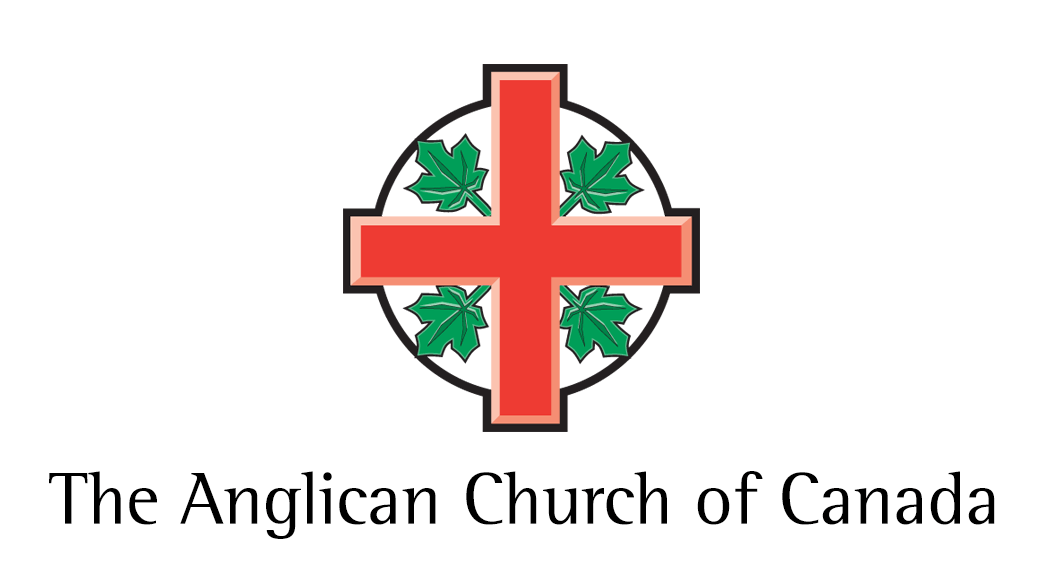


No responses yet